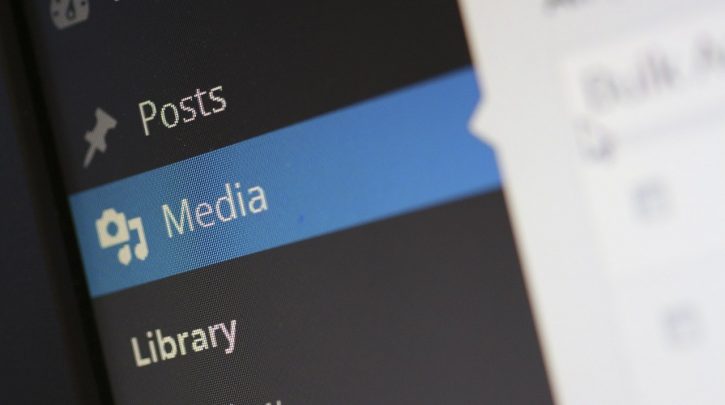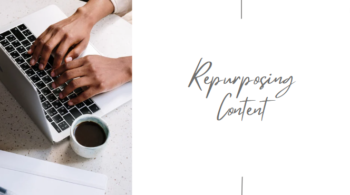Most of the people are using Google Page Speed Insights to get an idea about the areas of the website which require improvements. During the recent months, you will be observing that Google is recommending you that you should serve images in the next-gen formats. By serving images in the next-gen formats, it will be easy for you to enhance the speed of your website. Its reason is that these next-gen images load fast and these images formats can also enhance the page speed of your website. Here, we will discuss how webmasters can serve images in next-gen formats.
Steps Needed To Convert Images In Next-Gen Formats:
While checking the speed of your website in the Google Page Speed Insights, if you get the suggestion that if you want to improve the speed of your website, you will have to convert images in the next-gen format, it is necessary to you to convert these images in the next-gen formats. Here, experts of The Academic Papers UK will discuss necessary steps that you should take to convert images in the next-gen formats;
Add Plugin:
In the WordPress website, the best and simple way to serve images in the next-gen format is to install a plugin. By installing the plugin on your website means that you are providing a very simple line of coding in your WordPress website. It will take just 2 to 3 minutes. There are lots of plugins are available but WebP Express Plugin and ShortPixel are the best plugins for your website. These essential plugins will easily identify all the images in your website which are required to be converted into the next-gen format.
Tips to Do Setting and Begin Serving the Images in the Next-Gen Format
After installing the above plugins in your website, the next step is to do some settings and begin serving the images in the next-gen format. Some essential tips to do setting and begin serving the images in the next-gen format are given below;
- First of all, you should open the plugin ShortPixel and go to its setting.
- When you go into its setting, you will see lots of tabs but you will have to click on the General setting tab.
- After clicking on the General tab setting, a field to add API key will appear. In this field, you will have to enter the API key of your account.
- After that, you should scroll the button at the bottom of the page. At the bottom of the page, you will see the ‘Save Changes’ button. You just need to click on this button.
- After clicking on this button, you will have to scroll up the page. On the upper side of the page, you will see the ‘Advanced’ tab. You just need to click on this tab.
- Now, you will see that WebP images section will appear. In this section, you should try to scroll down the button. While scrolling down the page, you will see ‘Create WebP versions of the images”. You should click on it.
- After that, you will have to click on the ‘Deliver WebP versions of the images’. After clicking on it, you will see three different options. You will have to click on the first option that is ‘Without altering the page code’. It means that it will convert your images into the next-gen without altering the coding on your website.
- At last, you will have to scroll down the button. At the bottom of the page, you will see an option ‘Save and go to bulk process’. After clicking on this option, you will see that an automatic process will be started and with the help of this essential plugin, you will be able to convert all of the images in your website in the Next-gen format.
After doing these settings, you will see that the next screen will be the processing screen. It means that this screen will show that your images are converting to the Next-gen formats. You just need to leave this window open. If you have a free account, this plugin will convert only those images in the Next-gen format that are available in the free version and after that, it will stop this process. On the other hand, if you have a premium account, it will convert all the images on your website in the Next-gen format. After converting these images into the Next-gen format, you will see that the speed of your website will be increased. For this reason, you can analyze the speed of your website on Google’s Page Speed Insights.